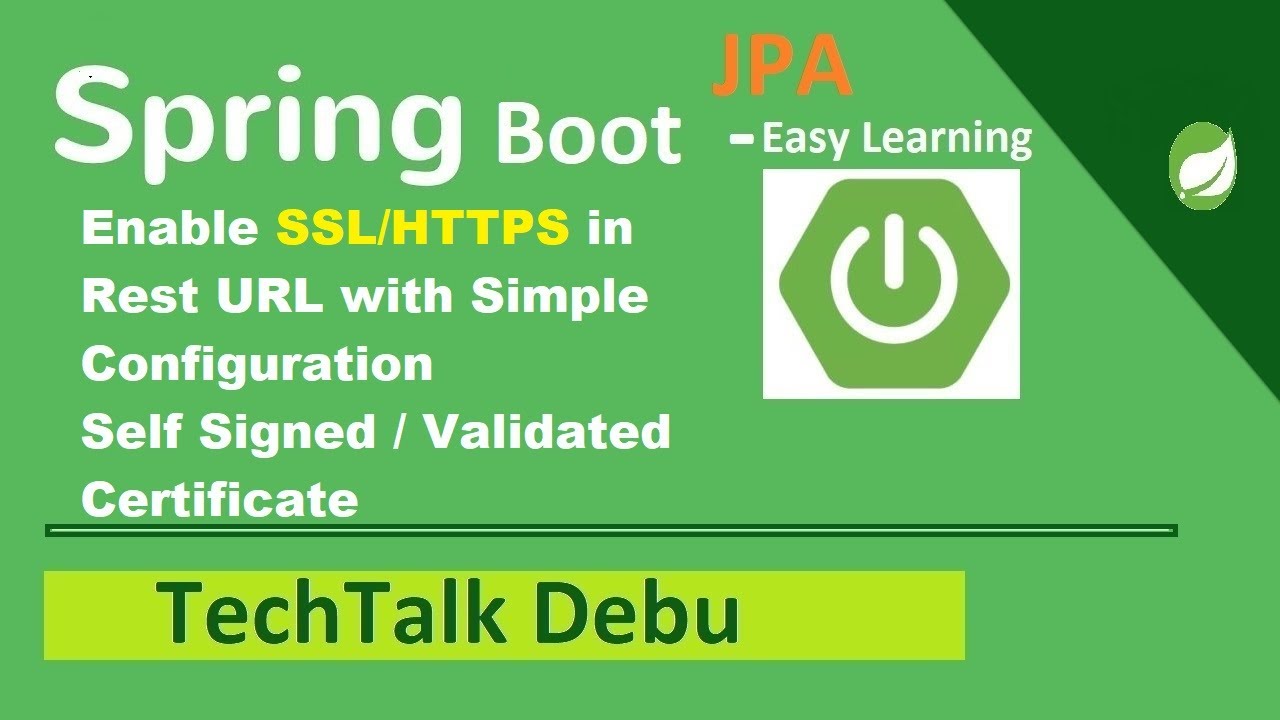 Configure your Self Signed SSL- HTTPS Certificate or issuing production graded certificate like DigiCert in Your Spring Boot Application.
Configure your Self Signed SSL- HTTPS Certificate or issuing production graded certificate like DigiCert in Your Spring Boot Application. You can Configure various type of truststore. Like - JKS / PKCS12 format
if you like my video, please subscribe to my channel and share the video
1. Generate Self-signed certificate
Command : keytool -genkeypair -alias techtalkdebu -keyalg RSA -keysize 2048 -storetype PKCS12 -keystore techtalkdebu.p12 -validity 3650
For this reference Video Link :
2. Copy this certificate and put in src/main/resources location
3. Put this configuration in the application.properties file with proper details
server.port: 8443
server.ssl.enabled=true
server.ssl.key-store: classpath:keystore.p12
server.ssl.key-store-password: mypassword of this certificate
server.ssl.keyStoreType: PKCS12
server.ssl.keyAlias: alias name of the certificate
4. Start the Application and see the URL is HTTPS enabled
Follow me on FaceBook:
Instagram: techtalk_debu
and LinkedIn:
Thanks & Regards,
Debu Paul

0 Comments